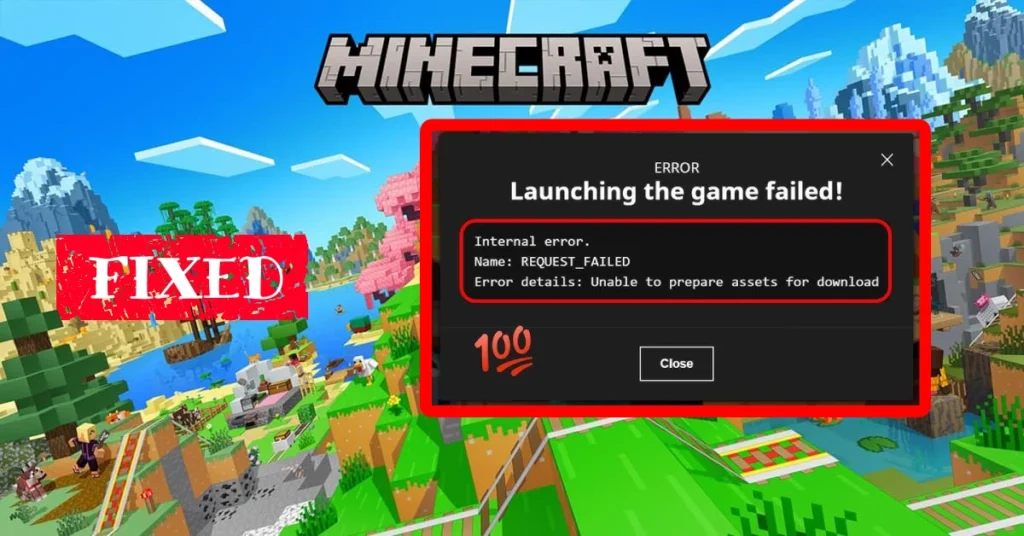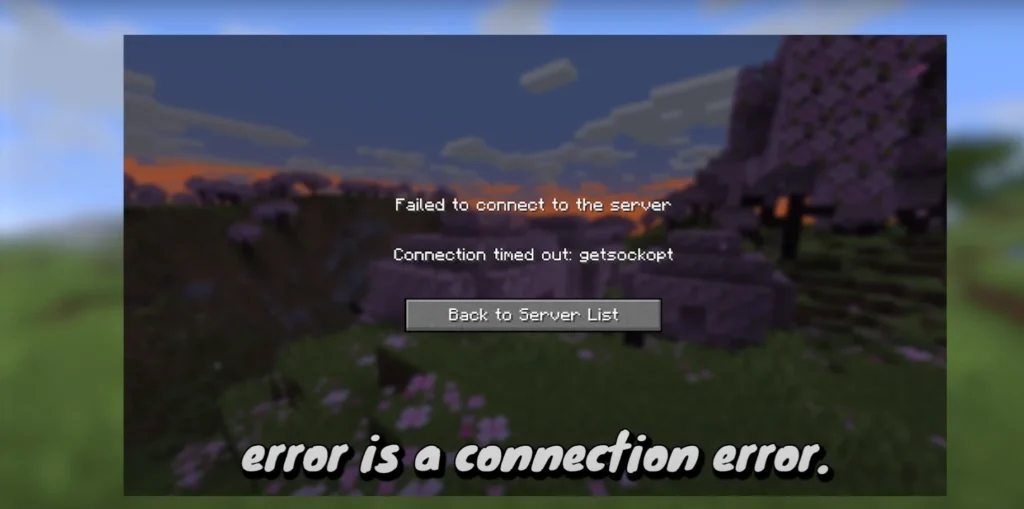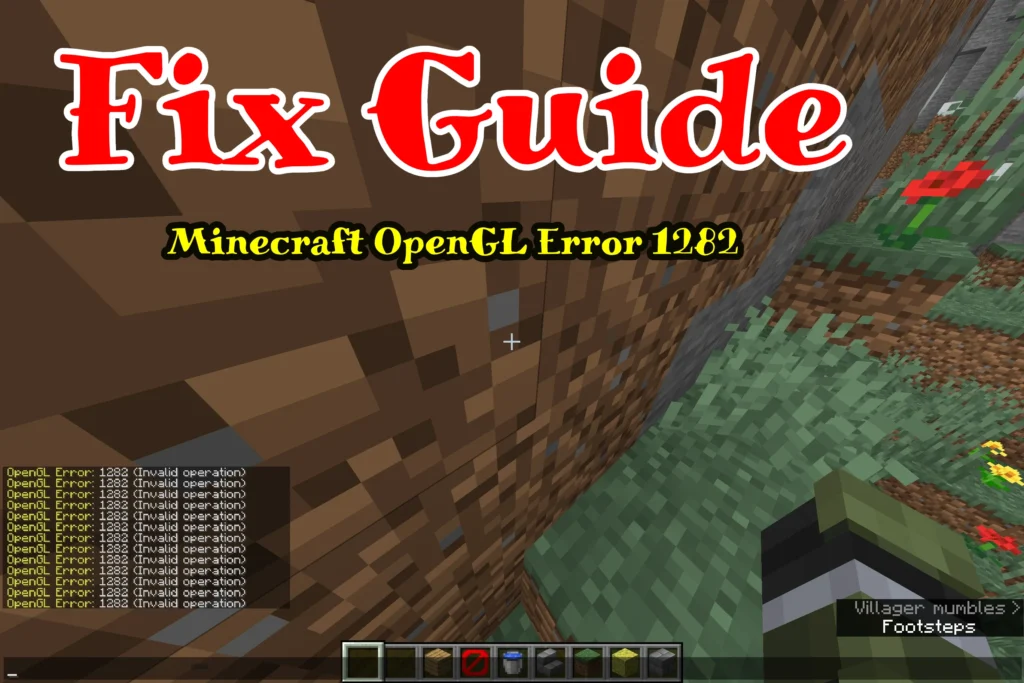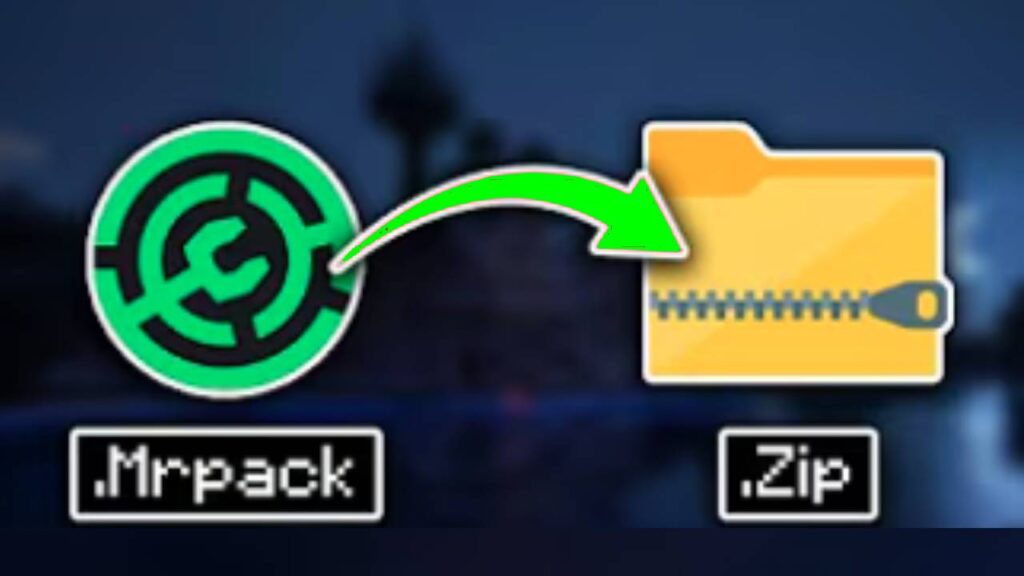Nothing is more frustrating for Minecraft players than clicking Enter the Game and seeing the message: “Minecraft has not started because of an unknown error.” This issue is especially common for those who use TLauncher, OptiFine, or play with heavy mods. Instead of launching into your favorite world, the game refuses to start, leaving you stuck at the launcher.
But don’t worry this problem is not related to corrupted saves or broken mods. In most cases, it comes down to a very simple reason: Java misconfiguration. Minecraft Java Edition requires the correct Java Runtime Environment (JRE) to run, and if the launcher doesn’t know where to find it, the game will instantly fail with this “unknown error.”
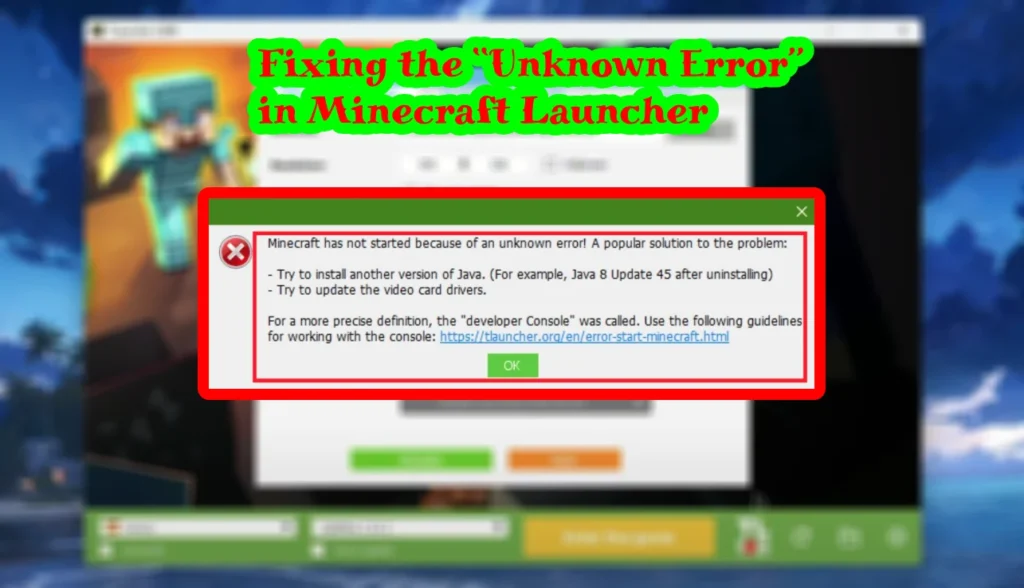
In this guide, we will show you a step-by-step solution to fix the Minecraft unknown error. By correctly pointing TLauncher to your Java installation, you can resolve this problem in just a few minutes and get back to playing smoothly. Whether you’re running the latest version or older releases, these instructions will help ensure your Minecraft client starts without interruptions.
Step 1 – Open TLauncher Settings
- Open TLauncher.
- Click on the gear icon (⚙️) at the bottom right corner.
- Go to the Minecraft Settings tab.
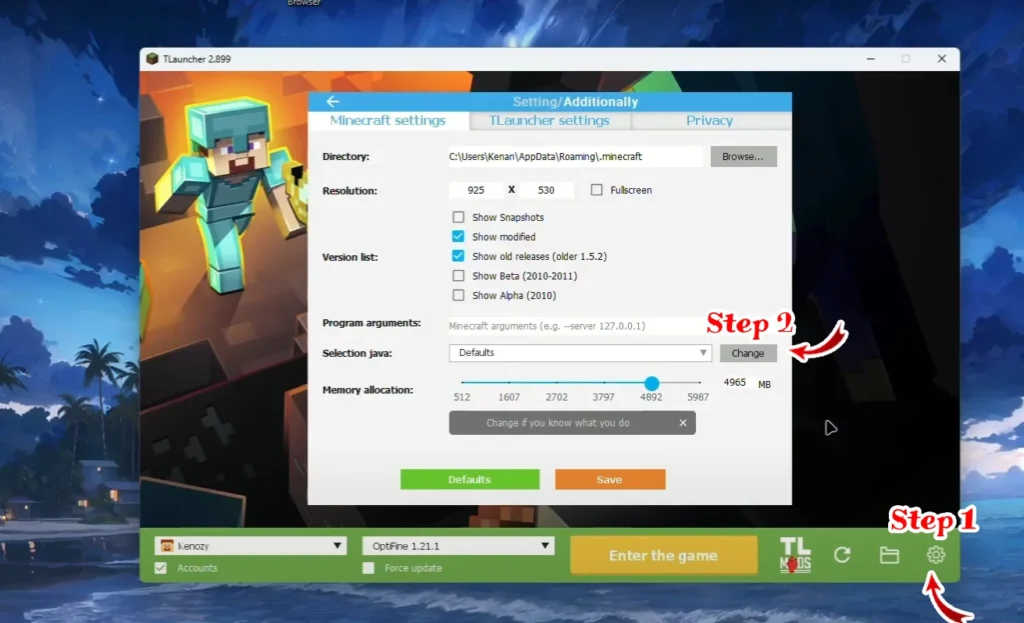
Step 2 – Select Java and Click Change
- In the settings window, find Selection Java.
- Click Change.
You’ll see an option to add custom Java if TLauncher doesn’t detect it automatically.
Step 3 – Browse to the Correct Java Folder
Click Browse…. Path to the folder with Java
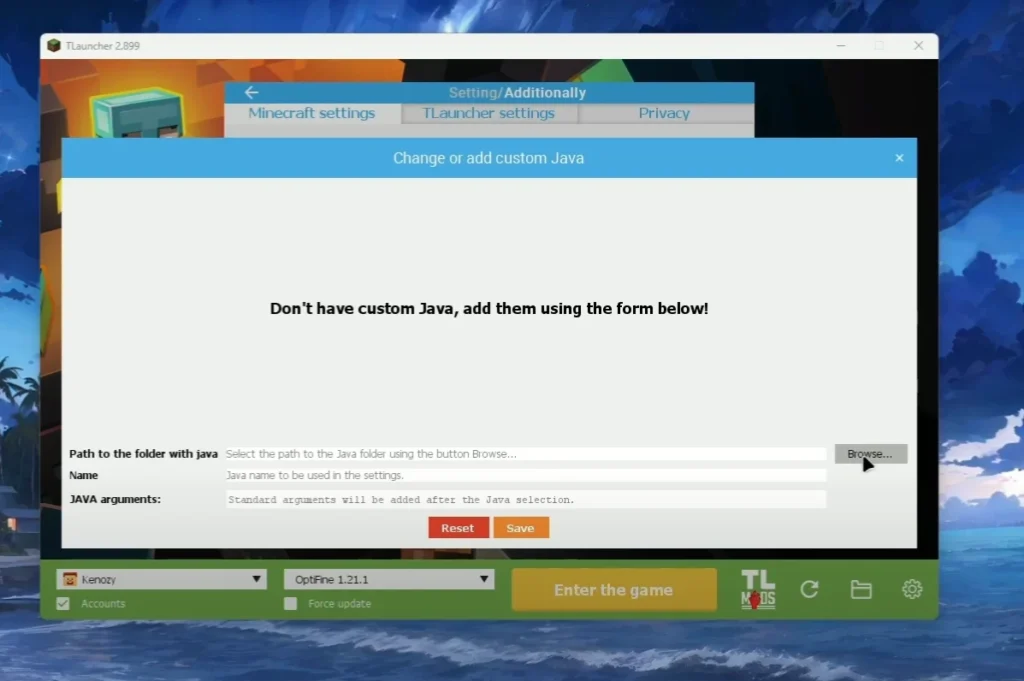
Navigate to your Java installation folder (usually: C:\Program Files\Java\jre1.8.0_xxx).
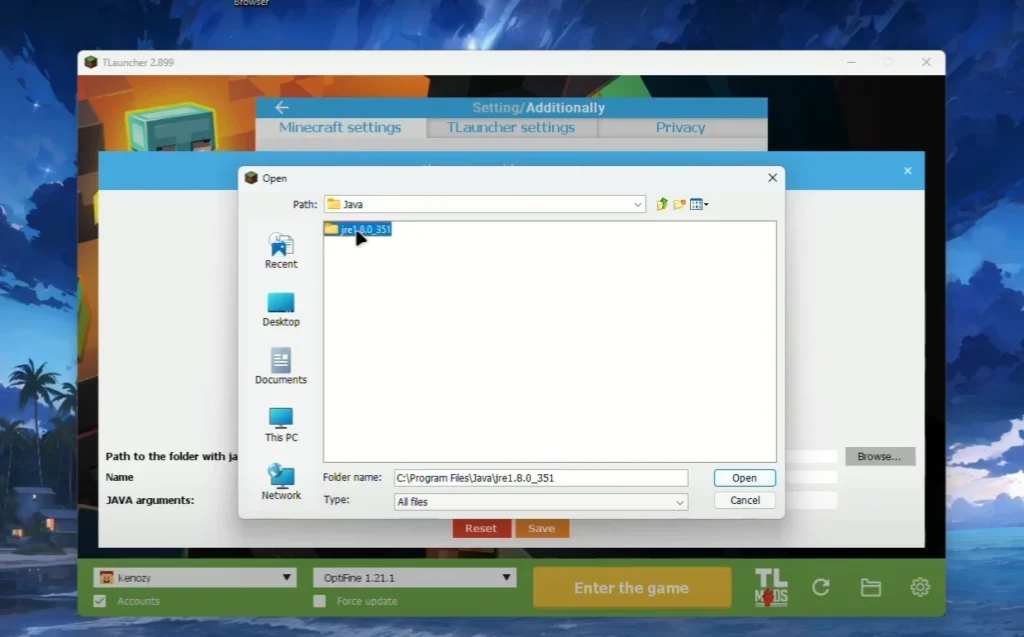
Select the folder and click Open.
Step 4 – Save and Apply
- Once the Java path is selected, click Save.
- Go back to the TLauncher main screen.
- Click Enter the Game.
Now Minecraft should launch normally.
Notes
- Always install Java 8 (1.8.0) for compatibility with most Minecraft mods and TLauncher.
- If you’re still seeing errors, try reinstalling Java from Oracle’s official site.
- Make sure your Minecraft version matches the installed Java (64-bit Java for 64-bit OS).
The “Minecraft has not started because of an unknown error” message might look intimidating at first, but it’s one of the easiest launcher problems to fix. Almost always, the solution lies in making sure your Java path is set correctly inside TLauncher. By browsing to your Java installation (such as jre1.8.0_xxx), saving the settings, and restarting the launcher, you can eliminate this error completely.
If you continue to experience issues even after applying these steps, double-check that you have Java 8 (64-bit) installed on your computer. Some players also find success by reinstalling the latest Java from Oracle’s official website, or by allocating more memory to Minecraft through the TLauncher settings.
Remember: Minecraft Java Edition is highly dependent on Java. Keeping your Java environment up to date and properly configured is the best way to avoid launcher problems like this one. With the fix applied, you should now be able to start Minecraft without errors and enjoy your game with mods, shaders, or multiplayer servers as intended.
If this guide helped, consider sharing it with other players who might be struggling with the same error. The more people know how to fix Minecraft launcher errors, the less time we all spend troubleshooting and the more time we get to spend building and exploring.