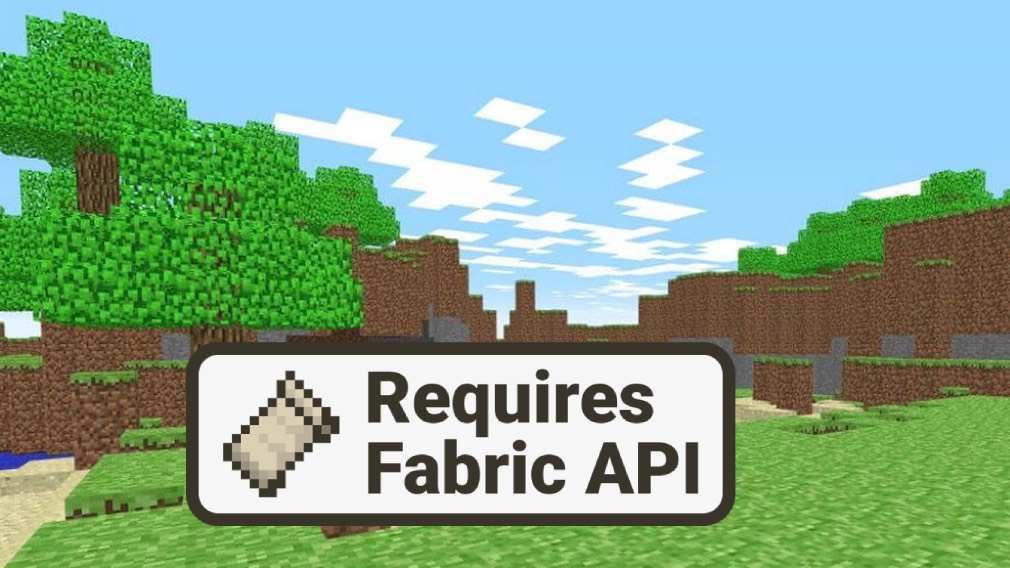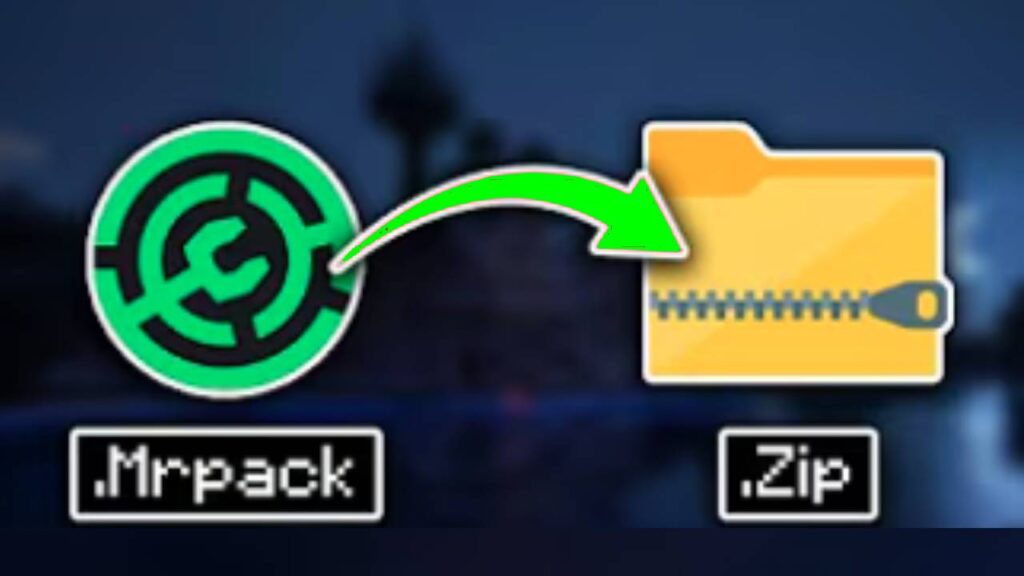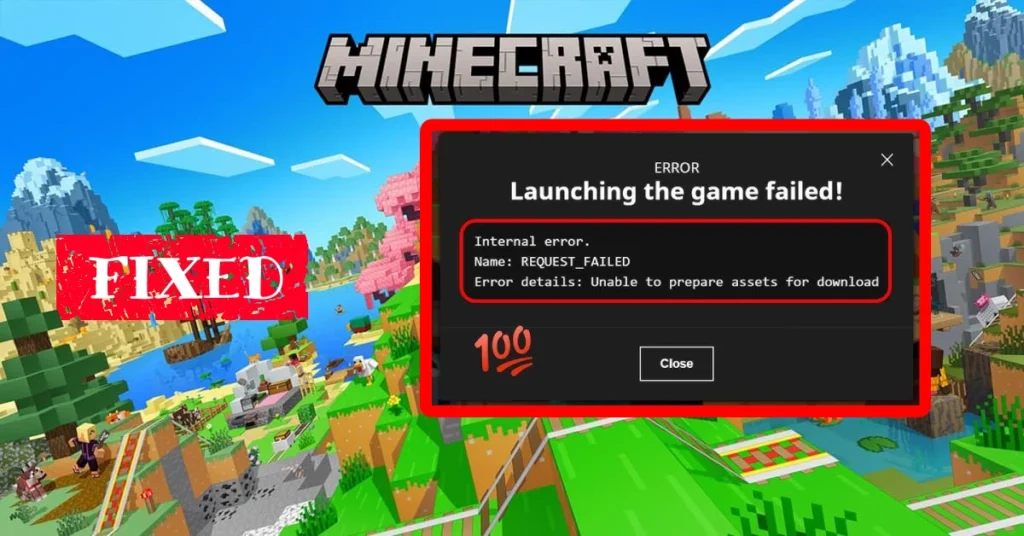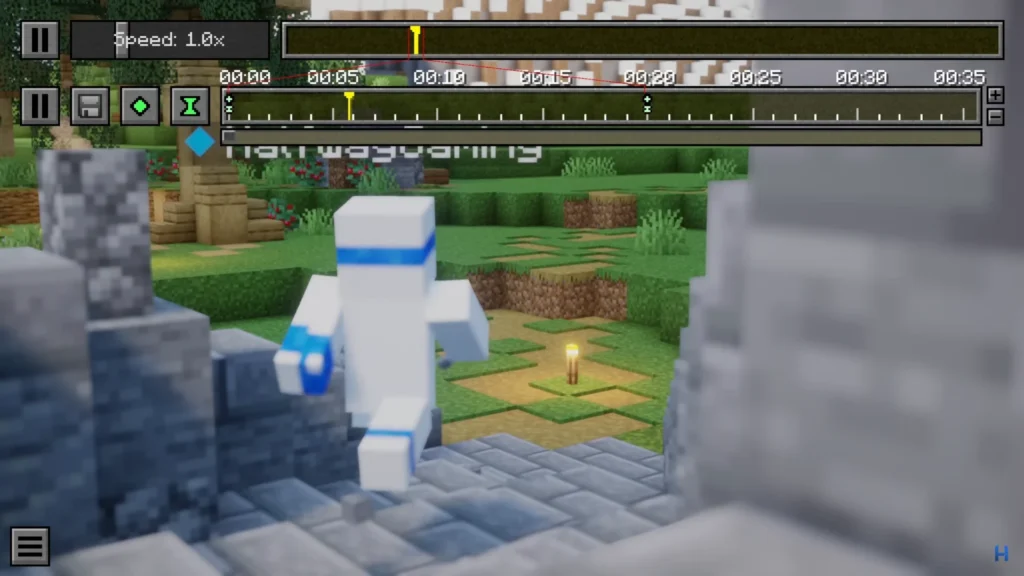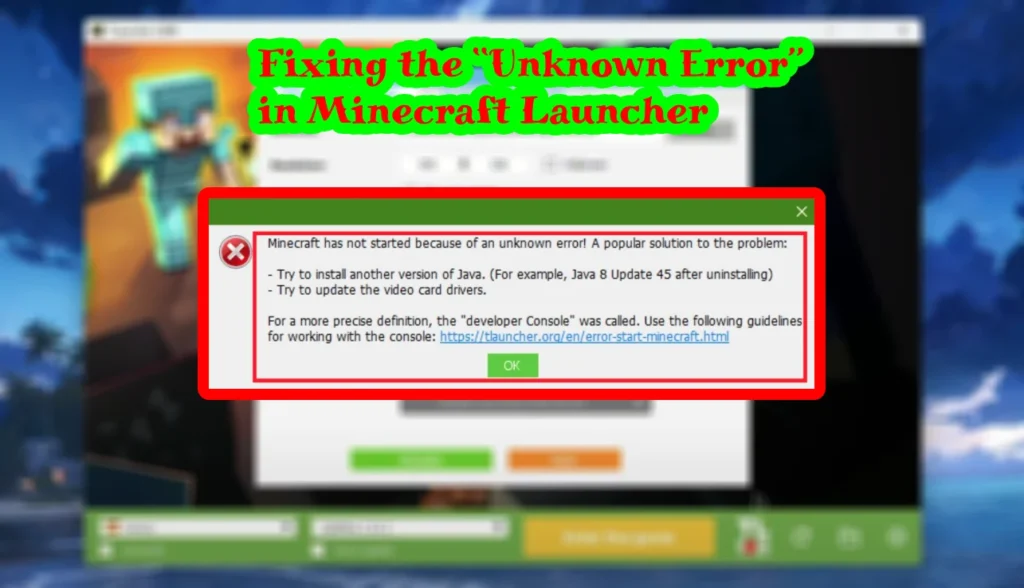Have you ever been in the middle of a Minecraft session and suddenly got hit with the OpenGL Error 1282: Invalid Operation message? It’s one of those errors that can be really frustrating because it often keeps popping up in the corner of your screen, even when the game seems to run normally. Many players mistake it for a mod crash or a broken installation, but in reality, this error is usually linked to graphics settings, shaders, or GPU conflicts.
The good news is that this issue isn’t permanent and can be solved with a few quick adjustments inside Minecraft’s video settings. In most cases, it comes from enabling certain visual options (like shaders or performance tweaks) that don’t play well with your graphics driver. The fix is straightforward: turning off conflicting options, disabling unnecessary error notifications, and making sure third-party software like Razer Cortex isn’t interfering.
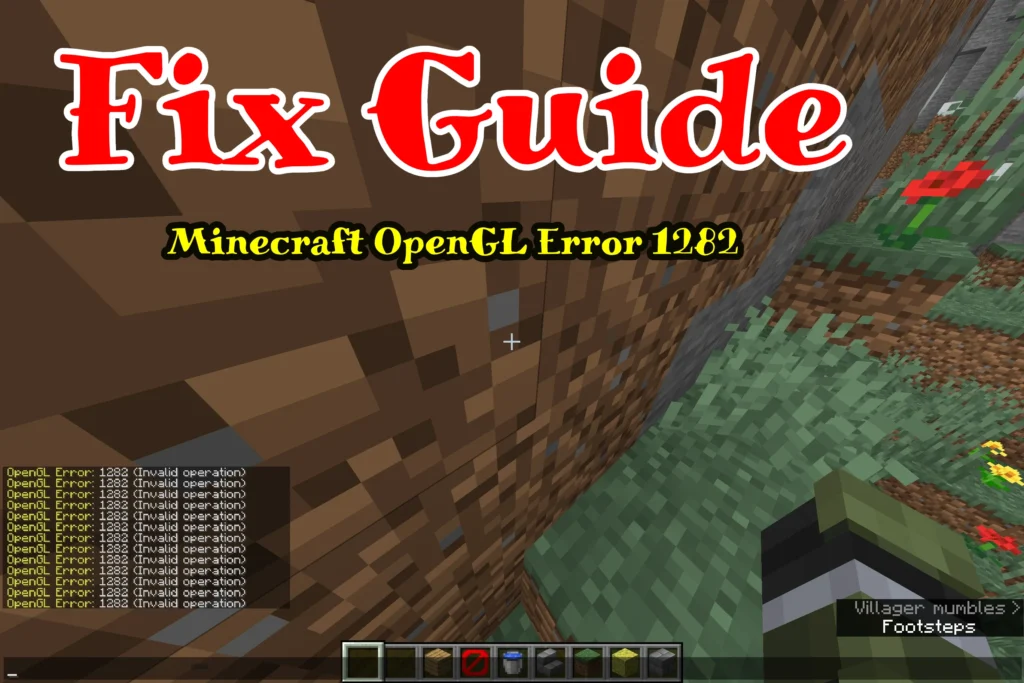
In this guide, I’ll walk you step-by-step through the exact process to get rid of the OpenGL 1282 error. Whether you’re playing with OptiFine, running shaders, or just trying to keep your game smooth, following these steps will help you clear the error and get back to enjoying Minecraft without annoying interruptions.
Step 1 – Open Video Settings
From the Minecraft main menu, click on Options… → Video Settings.
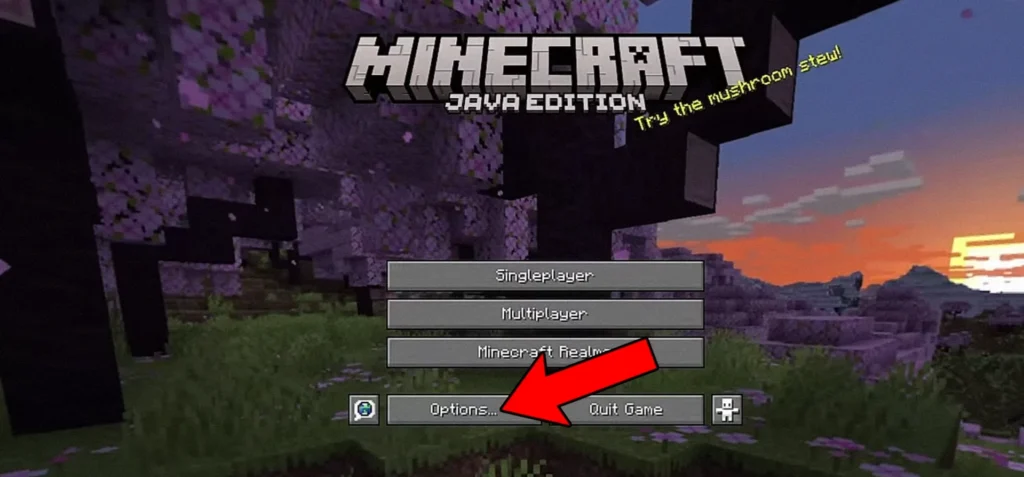
Step 2 – Turn Off Shaders
Inside video settings, click on Shaders.
- Set Shaders to OFF.
- Click Done to return to the video settings menu.
Shaders often trigger OpenGL errors if they are not compatible with your GPU or Minecraft version.
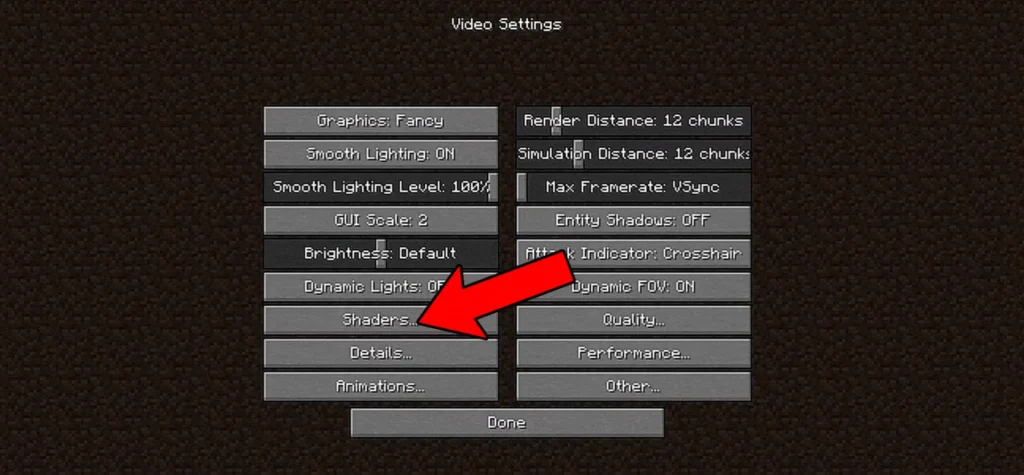
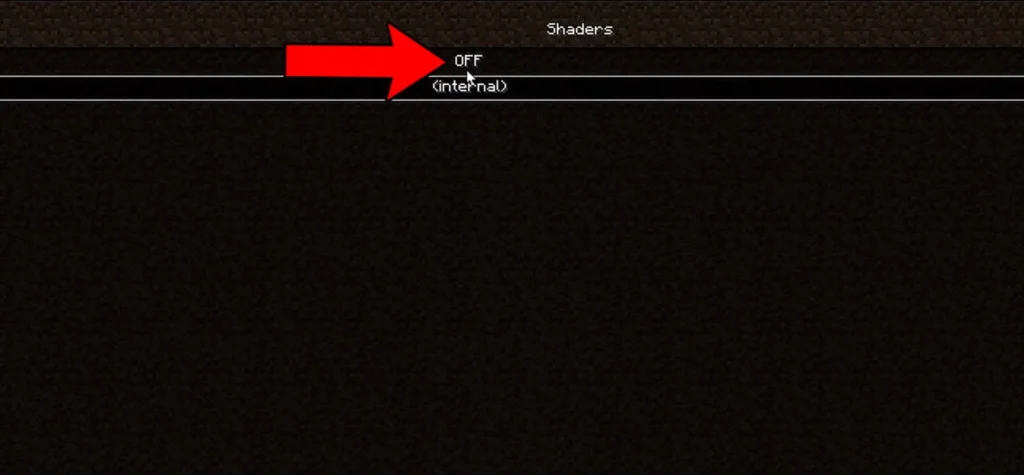
Step 3 – Adjust Performance Settings
Back in video settings, select Performance.
- Set Render Regions to OFF.
- Click Done to save.
This reduces rendering conflicts that may cause the OpenGL 1282 error.
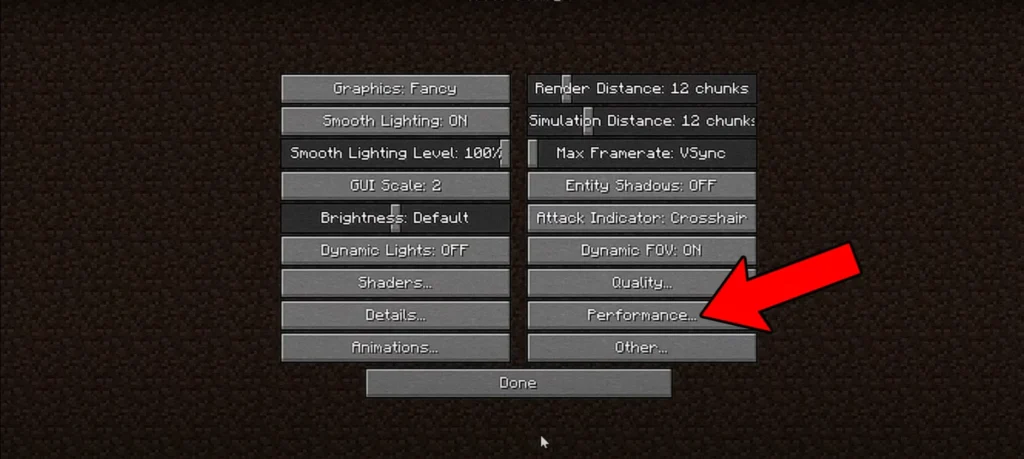
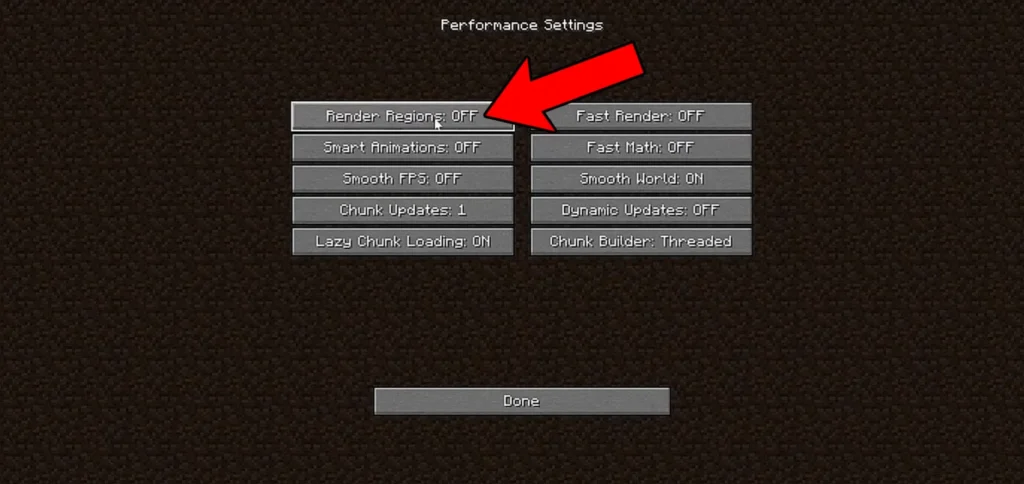
Step 4 – Disable GL Error Notifications
Still in video settings, click on Other….
- Locate Show GL Errors and set it to OFF.
- Click Done.
This doesn’t solve the root cause, but it prevents constant error pop-ups while playing.
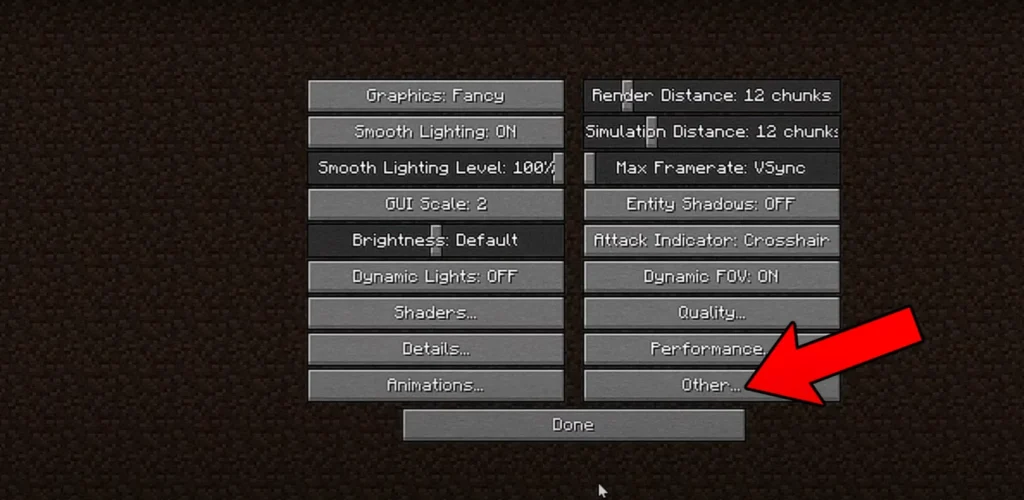
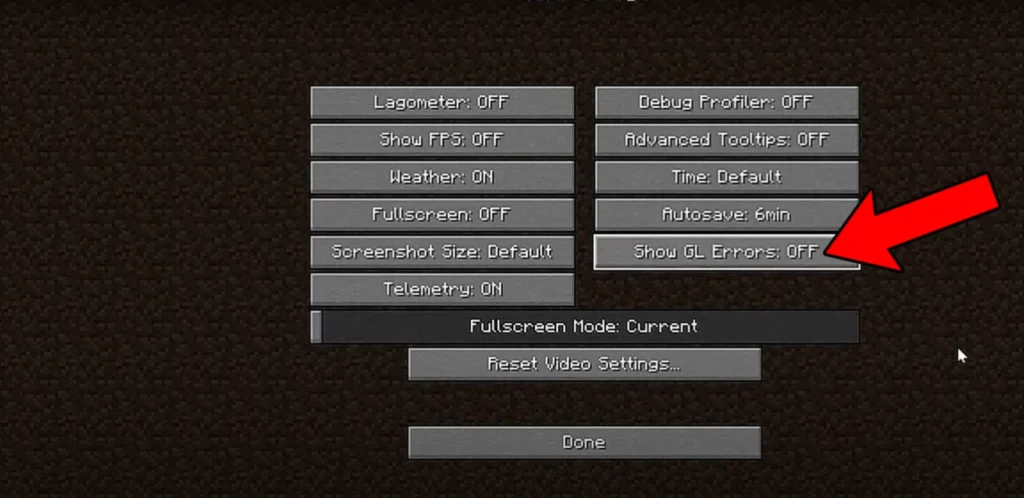
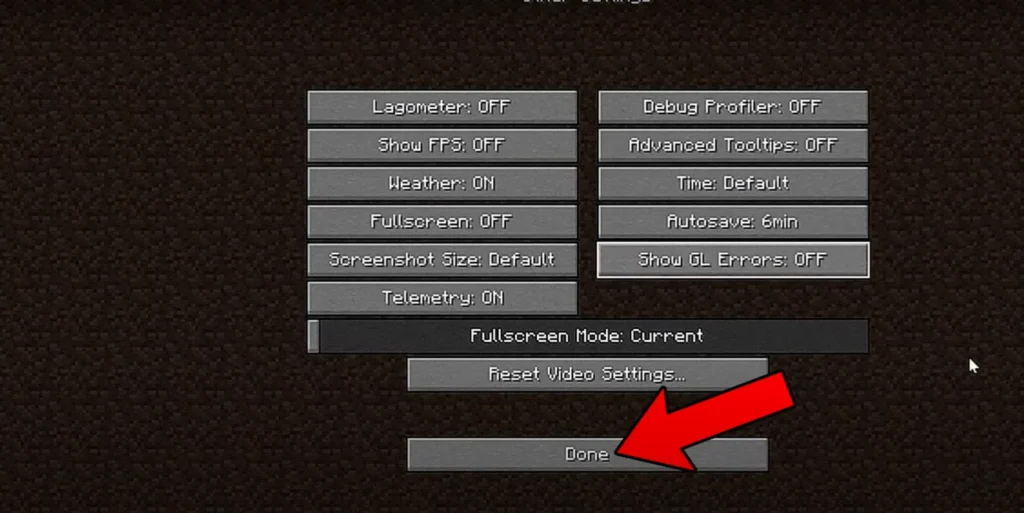
Step 5 – Check Razer Cortex (if installed)
If you are using Razer Cortex, open the software and:
- Go to In-Game settings.
- Make sure Custom Display is turned OFF.
Some overlay or optimization features can trigger OpenGL errors in Minecraft.
Step 6 – Restart Minecraft
Once all settings have been changed:
- Close Minecraft.
- Restart the game.
- Join a world to check if the error message is gone.
Notes
- If the error persists, try updating your graphics drivers (NVIDIA, AMD, or Intel).
- Make sure you’re running the latest version of OptiFine or Fabric/Forge, as outdated mods may also cause conflicts.